Logging in
Home Core 5.6 functionality Admin Logging in
So your new CMS website has been built and launched but how do you update it and look after it?
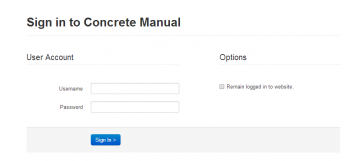
Remember: Once your website is live it runs as a separate entity to the DP test site.
First you need to login to the CMS. DP should have told you the URL to type into your browser but if you’ve forgotten it usually takes this format:
www.yourdomainname.com/dashboard
Note: if you are not hosting with DP and the format of the link above doesn't work, please try:
www.yourdomainname.com/index.php/dashboard
Type in your login details (these would have been given to you by DP or by your company admin).
Click the sign in button and you’ll be taken to the dashboard (covered in the next chapter: Dashboard).
Login security
Tip: Consider changing your password every 3 - 6 months in order to maintain a high level of security.
Note: Depending on your requirements/CMS access level there may be a charge associated with setting up a new user account.
In order to access your website and update you will be given a log in with a username and password.
We recommend not sharing these details with anyone else in order to maintain a high level of security for your website. This includes other office users/employees where possible.