Gallerific Image Gallery
Home Core 5.6 functionality DP custom blocks Gallerific Image Gallery
Create a stylish image gallery with the Gallerific block
Block features
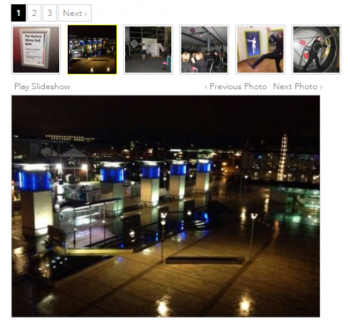
- Use file sets or select images individually within the block
- Displays thumbnails and large image view
- Previous and next navigation
- Slideshow option with fading transition
- Automatic cropping of thumbnail images
- Option to download original image
- Display custom attributes for title and description
Upload your images
Linking to your galleries
Once your pages are set up and galleries added you can simply link to the pages from your main gallery page.
You could link an image or text to each page.
You could also use the page list block to display a list of all gallery pages.
Firstly you will need to upload your images into the file manager. We recommend using the "upload multiple" feature.
Once uploaded into the file manager you will see a tab for "Sets". here you can create a new file set for your gallery so that they are grouped together.
Create a gallery page
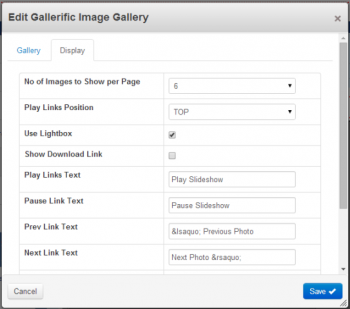
If you plan on having multiple galleries, one for each event you will need to create a number of sub pages in the sitemap. The structure would look something like the below:
- Gallery
- Event 1
- Event 2
- Event 3
Each separate page would have a Gallerific block on it showing different photos.
Block options
Once you have added the block to the page there are a number of settings to choose from. These are outlined below:
Gallery tab
- Type - two options here (Pictures from File Set or Custom gallery). Pictures from file set means that the gallery will show photos from a file set.A Custom Gallery allows you to choose individual photos from your file manager.
- Display
- No of images to show per page - select the number of thumbnails to display
- Put previous/next links above our below the large image
- Use lightbox - option to show the picture in full when you click on it.
- Show download link - allow users to download the image
- Play links text - Text for the slideshow feature
- Pause links text - Text for the slideshow feature
- Prev links text - Text for the slideshow feature
- Next links text - Text for the slideshow feature
- Prev page links text - Text for the slideshow feature
- Next links text - Text for the slideshow feature