Edit button
Home Core 5.6 functionality Page editing Edit button
Changing around basic content and functionality with Concrete5 is simple.
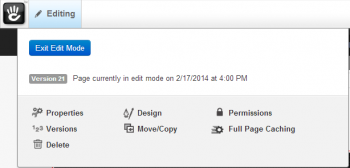
When you're logged into the CMS, a banner will run along the top of your screen and there will be an "Edit" button at the top left, dashboard, and a search and sign out button top right.
To edit a page simply navigate to it via the Full Sitemap or by the websites navigation menu. If you hover your mouse on the "Edit" button a menu will appear, this echoes the menu you get when you left click a page within the Full Sitemap.
Or if you want to get straight into editing, just left click the edit button. This will reload the page and the edit button with turn green and say "Editing".
Editing elements
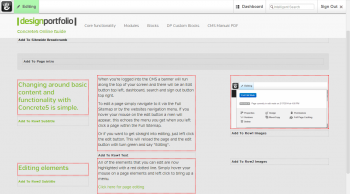
All of the elements that you can edit are now highlighted with a red dotted line. Simply hover your mouse on a page element and left click to bring up a menu.