Inserting links
Home Core 5.6 functionality Page editing Inserting links
Adding links to your website is useful in a number of ways, especially for SEO and making it easy for the user to find information and navigate around your website.
Concrete5 helps make the process of adding links very simple by integrating your sitemap into the WYSIWYG editor.
Internal links
To add an internal link to another page on your website, simply type in or highlight the text you want to be the link and select "Insert Link to Page".
This will bring up your sitemap and you simply left click the page title of where you want the link to go.
Open in a new window
If you've already added a link and want it to open in a new window, follow the steps below.
- In the second row of the WYSIWYG there is an icon that looks like a chain/link. Click on this icon.
- Under the "Target" drop down box please use "Open in new window (_blank)" as this will ensure when the link is clicked, the external website will open in a new browser window. This will keep your website open and easy to access for the user.
Removing a link
![]() To remove a link that has been added, left click the link and then left click on the broken chain link in the editor toolbar.
To remove a link that has been added, left click the link and then left click on the broken chain link in the editor toolbar.
External links
External links to another website URL, e.g. www.google.com, are important for a number of reasons. Firstly, there may be related information on another website that your users would be interested in viewing.
heading 1
You may also want to link to previous online annual reports or key information on a subsidiary website. The possibilities are endless! If you need to add an external link follow these steps:
- Highlight the text that you would like to be the link.
- In the second row of the WYSIWYG there is an icon that looks like a chain/link. Click on this icon.
- This will open a menu where you can insert the full URL (including the http:// part) into the text box.
- Under the "Target" drop down box please use "Open in new window (_blank)" as this will ensure that when the link is clicked, the external website will open in a new browser window. This will keep your website open and easy to access for the user.
- Finally add a description for the link, e.g. Visit the Google website, and click "Insert".
dsgfdgfhfdgh
Link to an email address
If you would like to add a link to an email address you need to follow the steps above for adding an external link.
Follow it up to point 3, where instead of adding a URL (http://www.google.com for example) you need to add:
mailto:[email protected]
Replace [email protected] with the email address you want to link to. This will then make the text you highlight a link to an email address to open the users email software.
"nofollow" links
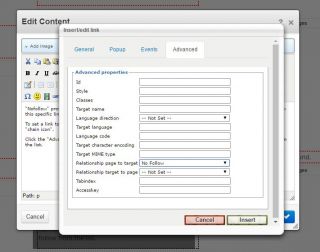
"Nofollow" provides a way for webmasters to tell search engines "Don't follow links on this page" or "Don't follow this specific link."
To set a link to use "Nofollow" via Concrete use the instructions above to create an external hyperlink with the "chain icon".
Click the "Advanced" tab and clicking the drop down list next to Relationship page to target, select No follow from the list.