Full sitemap
Home Core 5.6 functionality Sitemap Full sitemap
The full sitemap gives you an expandable tree of all the pages on the site.
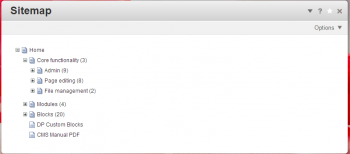
Note: Your website sitemap will be different to the one featured above.
You'll be able to see the main menu links displayed. Some will have a numbers in brackets; this signifies the amount of subpages under this parent page.
If you click the + icon next to the parent page you’ll see an expanded view of the subpages.
You can move, delete or change page attributes via the full sitemap.
Moving pages will automatically update the main menu system based on the position of each menu item link. This feature uses drag and drop.
Edit page titles
If the content on your website changes you may need to alter the page title and the URL structure.
To do this follow these steps:
- Enter the full sitemap from the dashboard. Left click the page title you need to alter > select "Properties"
- The first tab will have text field with your page title in it. Alter this to your new page title
- Hit save and this will update the menu and page title (if automatic system used)
- If your menu system/page title doesn't update please contact your account manager.
Edit URL structure
URL structure
This pages URL is http://626970.bisvwx80.asia/core-functionality/sitemap/full-sitemap/
If we change the title of the page to "About us" we will need to change the url to be:
http://626970.bisvwx80.asia/core-functionality/sitemap/about-us/
If your page title is changing dramatically then you will also need to amend the URL structure to keep it consistent with the page title. To do this please follow these steps:
- Within the Properties of a page, click the Page Paths and Location tab.
- Under Canonical URL there is a text entry field. Here you can alter the URL title to be more in line with your new page title.
- Delete the text currently in the text field and replace with your new page name
Tip: If your new page name is two or more words you will need to replace the spaces with a hyphen (-).
See example.
When you hit save your previous URL will be saved in "More URLs" and redirected so anywhere with the old link will be redirected to your new page.