Inserting links
Home Core 5.7 functionality Page editing Inserting links
Adding links to your website is useful in a number of ways, especially for SEO and making it easy for the user to find information and navigate around your website.
Concrete5 helps make the process of adding links very simple by integrating your sitemap into the WYSIWYG editor.
To add a link simply type in or highlight the text you want to be the link and click the chain icon, then insert link.
This will bring up some fields which achieve different types of links.
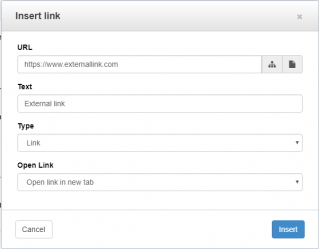
External links
External links to another website URL, e.g. www.google.com, are important for a number of reasons. Firstly, there may be related information on another website that your users would be interested in viewing.
You may also want to link to previous online annual reports or key information on a subsidiary businesses website. The possibilities are endless! If you need to add an external link follow these steps:
- Insert the full URL (including the http:// or https:// part) into URL field.
- The Text field should be pre populated with the text you had highlighted in the editor.
- The Type field will default to Link but if Buttons are installed you can create button links too.
- Open Link will default to 'Open link in same window', but for external links you should change this to open in a new window.
Link to internal pages and files
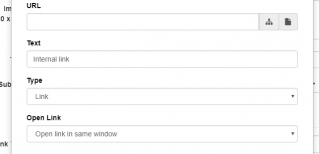
Internal links are links that go to pages on your own website.
Once you have highlighted the text you want to be the link follow these steps:
- Click the chain (link) icon in the editor and select either the Sitemap icon or the File manager icon.
- This will bring up the sitemap where you can left click the page you want to link to or the file manager where you can link to a file or upload a new file.
- Remember: internal links can 'Open link in same window' and links to files should be changed to Open in new tab.
Link to an email address
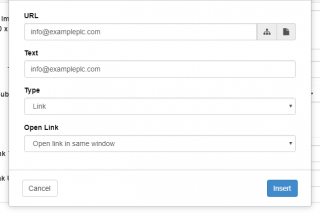
If you would like to add a link to an email address you need to follow the steps above for adding an external link.
However, instead of adding a URL, just input the email address, for example [email protected] and then follow the rest of the steps to open it in a new window. This will turn the link into a clickable email address.